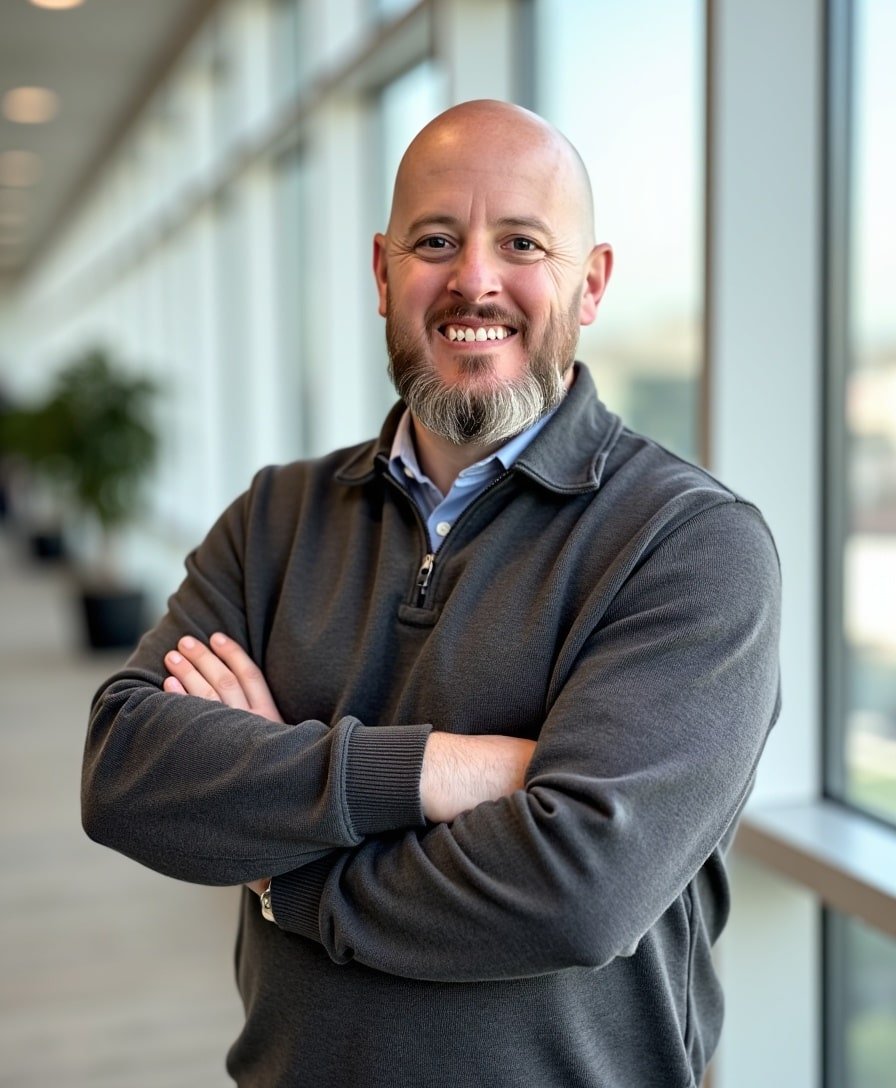How to Use Saved Sections in Squarespace Footers
Squarespace recently introduced a new feature that allows users to save sections specifically for footers. This works just like the saved sections feature that has been available for a while, but now you can save and reuse footer designs without having to rebuild them from scratch.
If you frequently update your footer—perhaps for seasonal promotions, business updates, or special announcements—this feature can save you tons of time.
In this tutorial, I’ll show you how to save, access, and add footer sections using Squarespace’s Saved Sections feature.
Watch the video
Check out the YouTube video below. 👇🏼
How to Save a Footer Section in Squarespace
Step 1: Open the Footer in Edit Mode
Navigate to your Squarespace website.
Scroll down to the footer section.
Click Edit to enter edit mode then hover over the footer and click Edit Footer to enter edit mode for the footer.
Step 2: Save the Footer as a Section
Hover over the footer until you see the heart icon appear.
Click the heart icon to save the footer section.
Now, whenever you need to switch between different footer layouts, you can quickly add a saved footer section instead of manually editing it each time.
How to Add a Saved Footer Section to Your Website
Step 1: Open the Section Editor in the Footer
While in Edit Mode, scroll down to your footer and click Edit Footer.
Click Add Section.
Select Saved Sections from the menu.
Step 2: Choose a Saved Footer Section
You'll see a list of all the footer sections you have previously saved.
Click on the one you want to use, and Squarespace will instantly add it to your footer.
💡 Pro Tip: If you experience any issues with saved sections not appearing right away, try refreshing the page before adding the saved section again.
Limitations of Saved Footer Sections
✔ Saved footers can only be used in footers – You won’t be able to add them to the main content area of a page.
✔ Works with both Fluid Engine & Classic Editor – Regardless of whether your site is using the newer Fluid Engine or the Classic Editor, saved sections will still work.
✔ Helpful for seasonal or promotional changes – If you update your footer throughout the year, saved sections make it easy to swap between different designs without rebuilding them.
Final Thoughts
The new Saved Sections for Footers feature in Squarespace is a huge time-saver for anyone who frequently updates their footer.
✔ Save your favorite footer designs and reuse them whenever needed.
✔ Switch between different footers easily for promotions, announcements, or seasonal updates.
✔ Works seamlessly with Squarespace’s existing Saved Sections feature.
If you found this tutorial helpful, subscribe to my newsletter below for more Squarespace tips. And if you’d like a custom-built Squarespace website, feel free to reach out!
📨 Join my mailing list to get Squarespace tips & tricks right in your inbox
Your Designer
I'm Bryan, a Squarespace web designer and founder of Abound Web Design. I have worked with all types of businesses and organizations from preschools to publishing companies to chiropractic clinics and everything in between. If you want to discuss a potential project, you can email me at bryan@aboundwebdesign or get in touch with me here. Alternatively, you can book in a free 15-minute consultation call here.