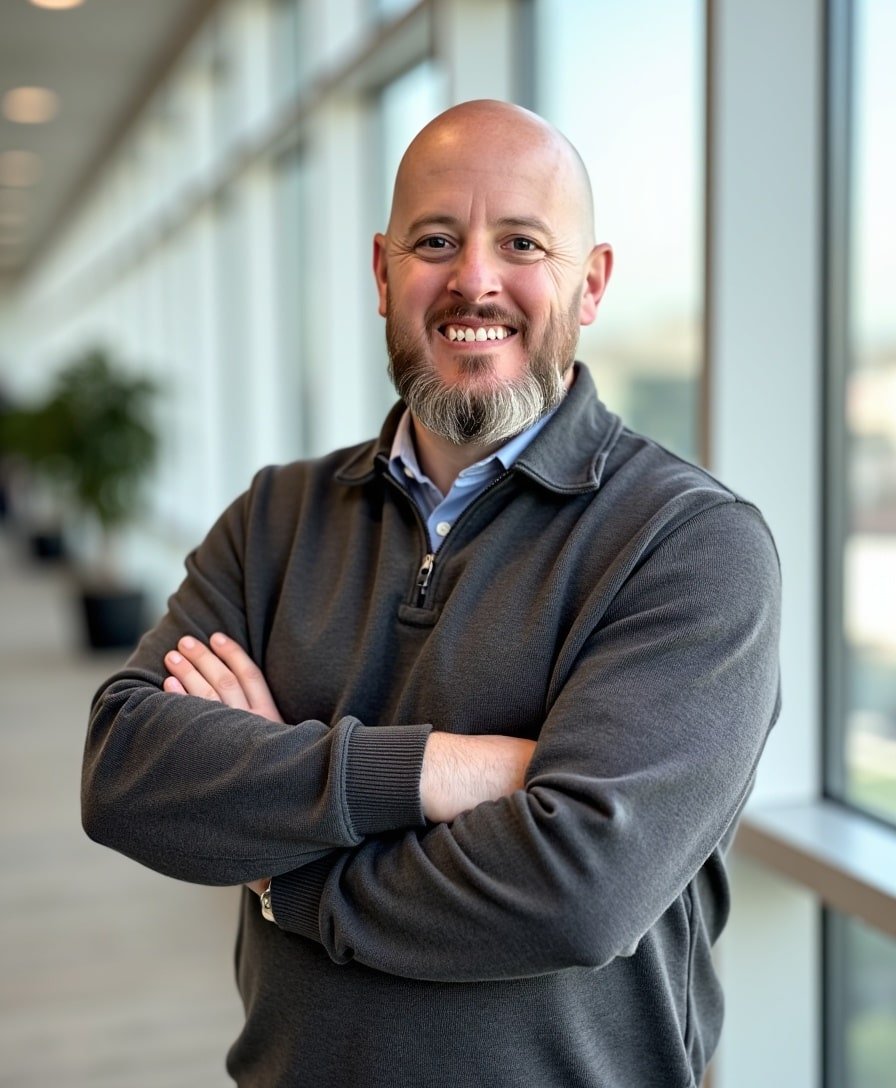How to Change the Contact Form Submission Email in Squarespace
When someone fills out a contact form on your Squarespace website, where do those messages go? By default, Squarespace automatically assigns the email address used to create the website as the recipient of form submissions.
But what if you want form submissions to go to a business email instead of your personal one? Or maybe you’ve hired someone to handle inquiries, and they need to receive form submissions instead?
No worries—changing the contact form submission email is quick and easy. In this tutorial, I’ll walk you through how to find where your contact forms are sending submissions and how to update the recipient email in just a few steps.
Watch the video
Check out the YouTube video below. 👇🏼
Step 1: Open the Contact Form Settings
Go to your website’s contact page (or any page where you have a contact form).
Click Edit in the top left hand corner.
Click on the contact form to open its settings.
Click the Pencil Icon to enter the Form Editor.
Step 2: Access the Form Storage Settings
Now that you’re inside the form settings:
Click on the Storage tab.
This is where all form submissions are stored in Squarespace.
Under Email Notification, you’ll see the email address that currently receives form submissions.
By default, this will be the email address linked to your Squarespace account, but you can change it.
Step 3: Change the Submission Email
If you need to update where your form submissions are sent:
Click the Arrow Icon next to the current email address.
Click the X to remove the existing email.
Type in the new email address where you want to receive submissions.
Press Enter or click away to save the change.
That’s it! Now, when someone submits the form, it will be sent to the updated email address.
Final Thoughts
Updating your Squarespace contact form submission email is a simple but important step to ensure you’re receiving website inquiries in the right inbox.
✔ Default email is the one used to create the website.
✔ You can easily change it inside the Form Storage settings.
If you found this tutorial helpful, subscribe to my newsletter below for more Squarespace tips, and if you need help building or managing your Squarespace website, feel free to reach out!
📨 Join my mailing list to get Squarespace tips & tricks right in your inbox
Your Designer
I'm Bryan, a Squarespace web designer and founder of Abound Web Design. I have worked with all types of businesses and organizations from preschools to publishing companies to chiropractic clinics and everything in between. If you want to discuss a potential project, you can email me at bryan@aboundwebdesign or get in touch with me here. Alternatively, you can book in a free 15-minute consultation call here.